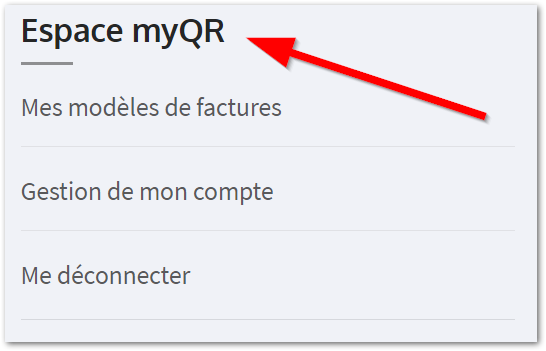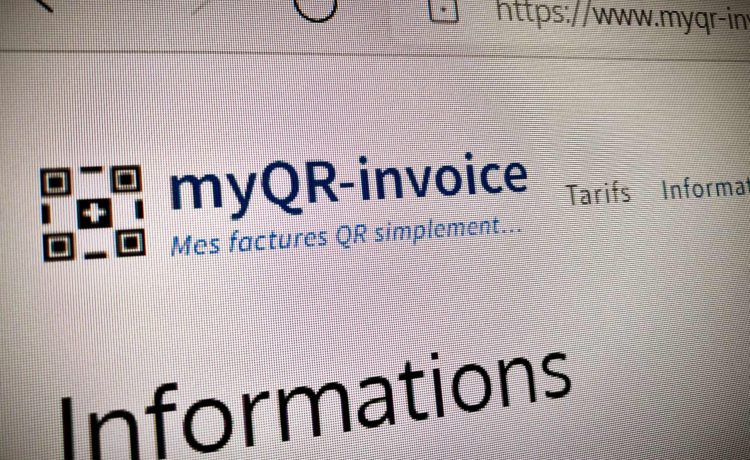To be able to generate QR invoices, it is necessary to have filled in your profile information once, you can modify this information by clicking on the link My account in the section myQR Area.
Choose your invoice template
When you log in, you will be taken to your myQR Area where you will find the templates available with your subscription type. Select the document template of your choice.
Complete your invoice
Choose the format of the header that suits you, as well as the formatting of the content in the options.
Fill in your invoice information as displayed on the screen.
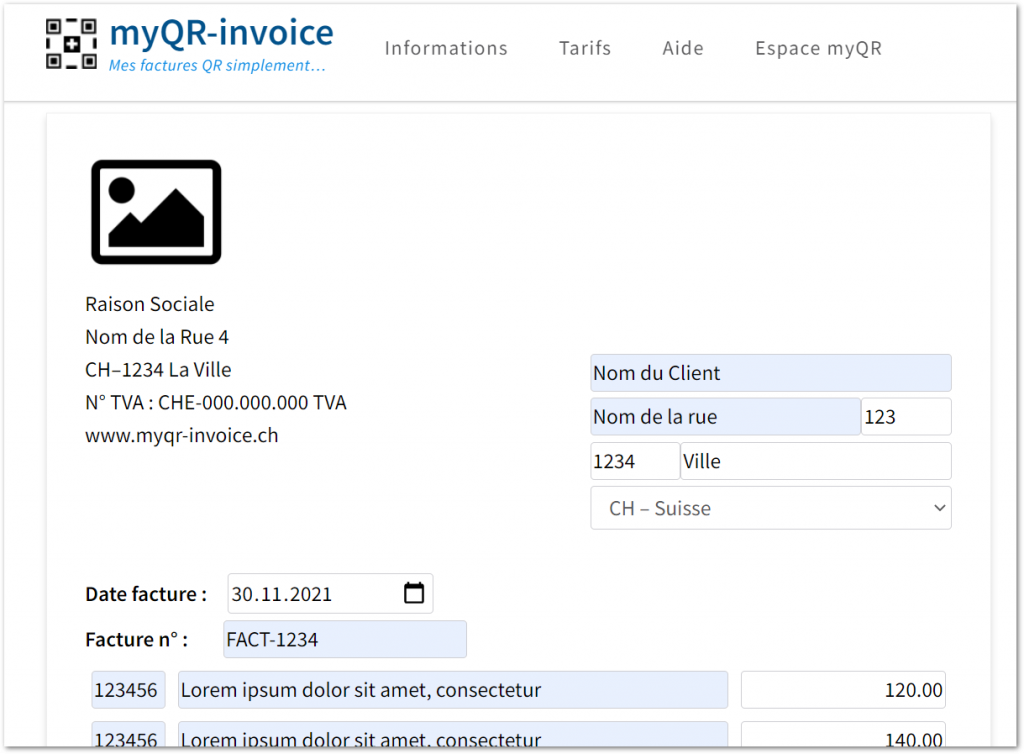
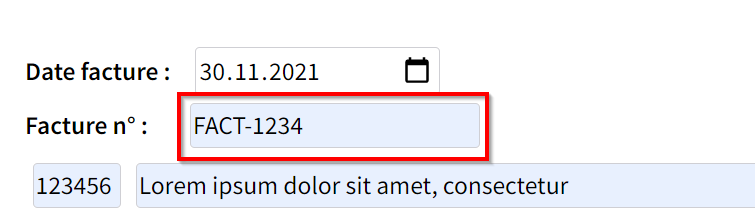
The Invoice No. field is included in the QR code and will be displayed on your bank statement when payment is received.
This will also simplify the payment for your customer, they won’t need to enter any information in the communications.
You can modify the additional text including the payment term and add any other information.
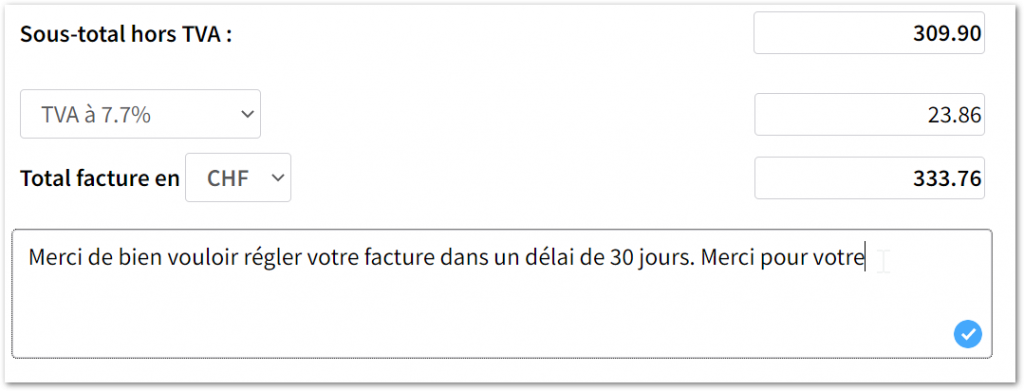
When you are finished, scroll down to the bottom of the page and click on the blue View Invoice button.
View the result
A preview window will open, showing you the final result of your invoice.
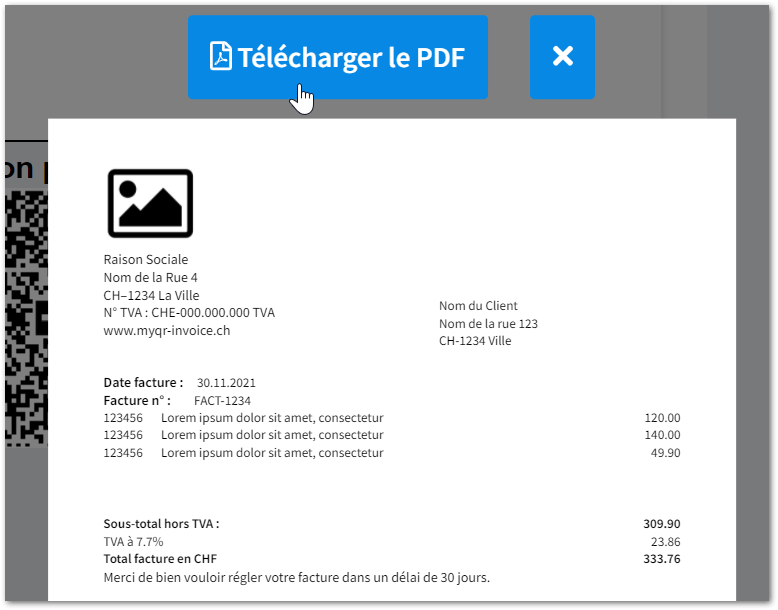
On the overview page menu, you have the options to download your invoice in PDF format.
If you want to modify the invoice or if it does not suit you, you can close the window by clicking on the cross.
We do not store your invoice information, so you must save it.
myQR Area in general
When you are logged in, on the right sidebar and at the bottom of the page, you will find your command module to quickly access the elements of your myQR Area.
- My Templates section displays the templates available with your subscription.
- My account section allows you to modify your information, change your subscription or delete your account.